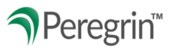When organizations or contact information changes, please ensure Peregrin receives the appropriate updates.
Update requests can be made by Upper Management or Management User by going under Administrative/Tools and requesting a change through My Agency Info tab.
- User Roles
- My Agency Info Tab
- FairShare Banking Information
- Submitting Change Request
- Check Status of Changes Submitted
User Roles: Independent, Management and Upper Management
All users (including Independent) can update the following information for their own profiles via the Administration/Tools section on Peregrin Manage.
- Name
- Title
- Email Address
- Phone Number
- Password
- Security Questions (used when resetting a forgotten password)
Management users can only update the following information for other non-Upper Management users via the Administration/Tools section on Peregrin Manage:
- Modify roles and permissions of other users
- Edit contact information of other users
- Adding a new user
- Unlock user who has attempted an incorrect password too many times
- Reactivate an Inactive user
Note: For more information on how Upper Management and Management users can manage users within your organization, view this related tutorial.
Upper Management users can do what Management users can do including manage other Upper Management users.
My Agency Info Tab
Upper Management and Management users can put in requests to update your agency's General Information or Main Contacts. This will be the same information that is represented to the creditors.
Main points of contact for creditors:
Main Contact
EPDMS Contact
Creditor Relations Contact
Physical or Mailing Address changes
Senior Executive information
Merger information
FairShare Banking Information
If FairShare banking information needs to be updated, please contact help@peregrin.com and you will be advised on a secure way to provide Peregrin with this information.
- Your ABA, routing number and account number will need to be sent on company letterhead signed by the Senior Executive.
- Do not send any bank information through help@peregrin.com. Only advise you need to provide Peregrin with updated account information.
Submitting Change Request:
- Administration/Tools > My Agency Info
- Two areas you can select to make changes: General Information & Agency Contacts
- Select Request Change from the two options.
- Use dropdown to select which area to change and fill out Request Change box.
- Select Submit Change Request
- Confirmation that your request has been submitted will reflect below. At that time, Peregrin will get a notification to complete the change or follow up with the user that submitted the change if further details are needed.



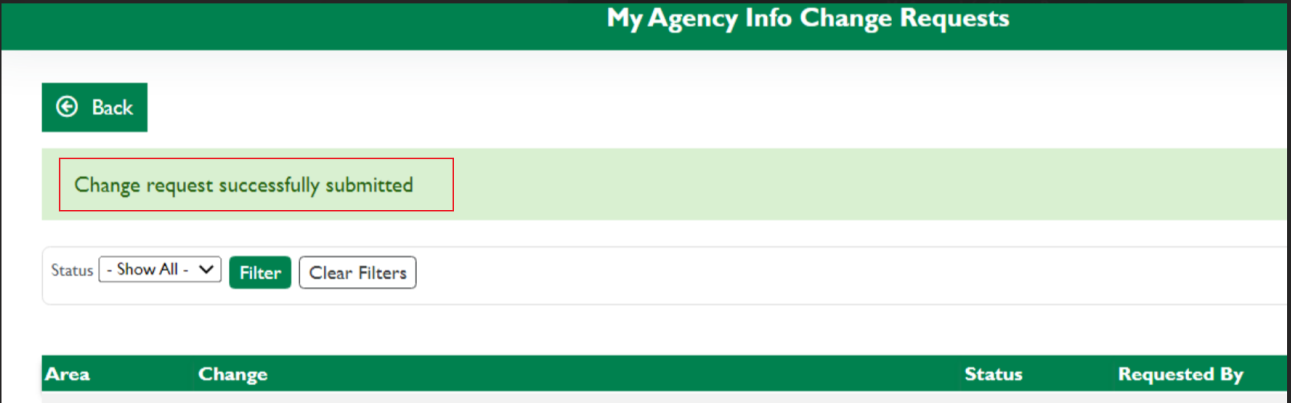
Check Status of Changes Submitted:
You can check the status of your submission by going to Existing Change Requests and looking under status.

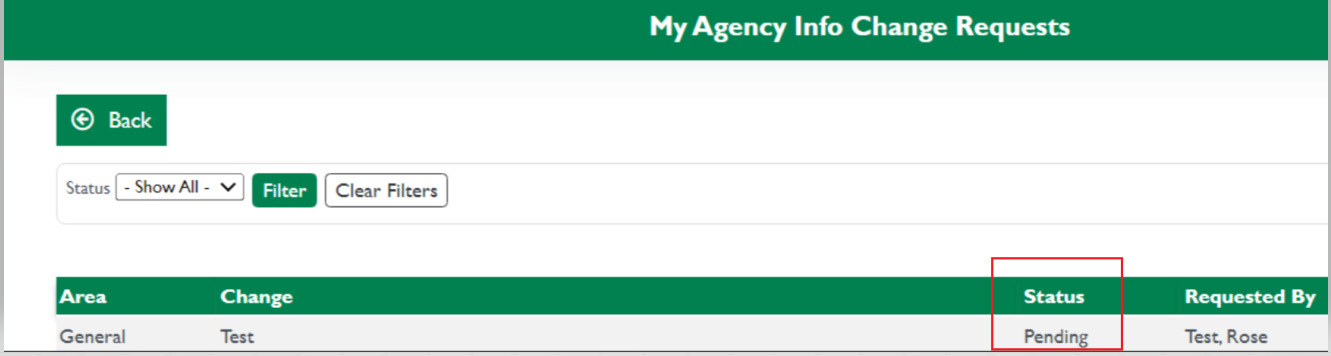
If an Independent user needs permission to submit change requests, an Upper Management or Management user can give that user access by going into Administration/Tools > Select User > Edit > Check My Agency Info Editor > Update.


08/2025