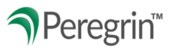Q&As for Agencies using Peregrin
TABLE OF CONTENTS
Agency FAQs regarding User Accounts/Logging On
Question: What is my username?
Answer: Please request your username from an Upper Management or Management user within your organization.
Question: Can you reset my password?
Answer: Click on the "Click here to reset" link from the login page to unlock your account.
Question: Can you reactivate my account?
Answer: An active Upper Management-level user within your organization will need to reactivate your user account. Please be sure to log in on the same day that you are reactivated, to avoid automatic deactivation by the system.
Question: Can you unlock my account?
Answer: An active Upper Management-level user within your organization will need to unlock your user account.
Question: I keep getting locked out! How do I fix this?
Answer: Your account may be locked for a number of reasons. The most common reason is account inactivity, but your account may be automatically locked if:
- You exceed the number of accepted login attempts.
- You click the "Log In" button multiple times when logging in.
- You enter an incorrect security code or answer your security questions incorrectly when resetting your password.
- You attempt to log in a second time when you already have a Peregrin session open.
If your account is locked, please reach out to an Upper Management or Management level user at your organization and request they reactivate your account. If an Upper Management or Management level user is unavailable, please contact us at help@peregrin.com for assistance.
Question: What is a timeout and when does it occur?
Answer: A timeout is when you are automatically logged out of Peregrin Online due to the page not refreshing within 15 minutes. This can happen when you are on one specific tab for a long period of time or forget that you are logged in and there has been no activity on the page.
Agency FAQs regarding Creditors
Question: Where do I find additional information on a specific creditor?
Answer: Please contact the creditor for further details, per the creditor policy document posted on the Peregrin Manage Creditor Info tab.
Question: What is the original APR on an account?
Answer: This information can be found on the customer's statements only. Once an account is placed on a DMP, Peregrin customer service or creditor agents will not have access to this information.
Question: Where do I find account balance information for Capital One, Wells Fargo, Citi, and Resurgent?
Answer: Please refer to the FastStatus: Active Accounts report on Peregrin Manage.
Question: Can you give me the payoff balance on a Capital One account?
Answer: Payoff balances must be obtained by calling Capital One IVR.
Question: How do I know if a Capital One account is eligible for re-age?
Answer: Most accounts that enter a DMP are eligible for re-age. Depending on the account age and the minimum payment on the account, some accounts may not successfully re-age prior to charge off.
Question: How can I confirm the Capital One account has re-aged?
Answer: Please contact Capital One via Secure Messaging
Question: Capital One client is already on an Internal Program, so our proposals are coming back as duplicates. What do I do?
Answer: Submit a transfer on the Transactions tab of Peregrin Manage. Do not advise your client to cancel their internal program, as they will not be eligible for a DMP for 12 months following removal from an internal program.
Question: How can I confirm the current APR on a Capital One account?
Answer: Please refer to the APR column on the FastStatus: Active Accounts report.
Question: My Capital One client is receiving calls/letters stating that their account is past due. What do I do?
Answer: Please contact Capital One via Secure Messaging
Question: Can you give me the payoff balance on a Wells Fargo account?
Answer: Payoff balances must be obtained by submitting a balance inquiry to Wells Fargo.
Tools FAQs regarding Peregrin Manage Platform
Question: Why can't I reply to a DMP message?
Answer: Once a proposal has been decisioned, the ability to reply to a DMP message is disabled. Undecided proposals have a "Send Message" button available for you to send or reply to a message regarding that specific proposal.
Question: Where can I view the biller information for each creditor?
Answer: To view biller information for each creditor, select the Creditor Info tab and then choose the appropriate creditor from the list. A list of all associated billers will be displayed. To view the masks for each biller, click on the biller's name or ID.
Question: Where can I view broadcasted announcements from a creditor?
Answer: Recent Broadcasts from Creditors can be found on your Peregrin Manage Homepage in the dashboard area. To view historical Broadcasts by Creditor, select the Creditor Info tab on the left of the Peregrin Manage site, then choose the appropriate creditor from the list. A list of all creditor Documents will be displayed, including all broadcasts. Note: Only announcement broadcasts through Peregrin will appear in this section.
Question: How can I print the information seen on the reports?
Answer: Each of the reports on Peregrin Online are able to be exported by clicking an Export to Excel button or Export to PDF button. You may print an exported file for your reference.
Question: When I export a report, the window either doesn't pop up or exits before I have time to click.
Answer: This is most likely because of a pop-up blocker. Each organization has different rules behind which pop-up blockers are used and what types of sites are allowed. To allow for future pop-ups from Peregrin Online, you need to make Peregrin Online a safe site. This tells your pop-up blocker that any pop-ups occurring from the site are safe to allow. To make Peregrin Online a safe site for Chrome, follow the procedure below:
1. Click on the Tools option next to your browser task bar (this may appear as 3 vertical dots).
2. Click on Settings.
3. Select the Privacy Security tab on the left menu screen.
4. Click on the Site Settings menu option.
5. Click on the Pop-ups and redirects menu option.
6. Click the Add button for the Allowed to send pop-ups and use redirects option and type http://agency.peregrin.com then click the “Add” button.
Cardholder FAQ
Question: I am a cardholder, and I was transferred to Peregrin for help with my account. What do I do?
Answer: Unfortunately, we are unable to access any information on your account. You may have been transferred in error. Please contact either the credit counseling agency you have been working with or your creditor for assistance. The phone number for your creditor can be found on the back of your credit card statement.
08/2025