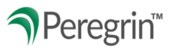If you are a Management and Upper Management level user, you can reset locked or inactive users at your organization as well as reset passwords.
Note: Users who have been inactive over 180 days are marked Archived. If an archived user needs to be reactivated, please select Status: Archive then Filter to locate the user and then Activate. The user's status will remain Archived until successfully logged in.
Table of Contents
- Viewing Users' Status, Roles, Permissions, and Login Activity
- Modifying Users Status, Roles, and Permissions
- Modification History
Viewing Users' Status, Roles, Permissions, and Login Activity
In Peregrin Manage:
Select the Administration/Tools section on the left menu pane.

The default view will be Active users for your organization. You can modify results by using the dropdown menus and clicking Filter or search for a specific user and click Search.
Filter Options:
- Status:
- Active: Users who have used the platform within the last 90 days.
- Inactive: Users who have been inactive for over 90 days but less than 180 days; can be reactivated by your organization.
- Archived: Users who have been inactive for over 180 days; cannot be reactivated by your organization.
- Role:
- Upper Management
- Management
- Independent

Manage Your User Profile allows you to modify the name, email address, and phone number associated with your username. You can also reset your own password from this screen.
Note: Usernames are constant and cannot be modified. If a new Username is required, please ask a Supervisor or Upper Management user to create a new one and inactivate the old one.
Add a New User opens a form for you to create a new user to access Peregrin Online for your organization.
As of July 2023, usernames can only be letters, numbers and the following special characters: underscore ( _ ) or dash (-)
Note: Passwords provided to other users to create a new user or reset a password for an existing user are temporary passwords. Peregrin Online will automatically prompt a user to change their password immediately after using a temporary password to login.
Export Users will export the filtered user list on screen to an Excel file you can save onto your desktop.
Login Activity Report allows you to view login history for your organization's users, including invalid password attempts and resets.
Modifying Users Status, Roles, and Permissions
In Peregrin Manage in the Administration/Tools section on the User Administration tab:
Select the row for the user you wish to view and/or modify. The User Details screen will have options for editing at the top.

Edit allows you to make necessary modifications to a user on the Edit User screen:
- To unlock a user, remove the check next to "Locked" and click Update
- To reset a password, type a temporary password in the "Password" and "Confirm Password" fields and click Update
- To modify the role or permissions for a user, select your preferred role from the dropdown and check boxes next to permissions you wish the user to have and click Update. Unchecked boxes prevent the user from having those permissions.
Note: Passwords provided to other users to create a new user or reset a password for an existing user are temporary passwords. Peregrin Online will automatically prompt a user to change their password immediately after using a temporary password to login.
Activate allows you to reactivate a user. If the user is already active, the button will display an option to Inactivate. You will be asked to confirm your choice to change the user's status from active to inactive or vice versa to complete the action.
Create Similar User allows you to select the same role and permissions as a starting point to create a new user.
Activate allows you to reactivate a user. If the user is already active, the button will display an option to Inactivate. You will be asked to confirm your choice to change the user's status from active to inactive or vice versa to complete the action.
Modification History
In Peregrin Manage in the Administration/Tools section on the User Administration tab:
Use the filters to search for the user you would like to view.
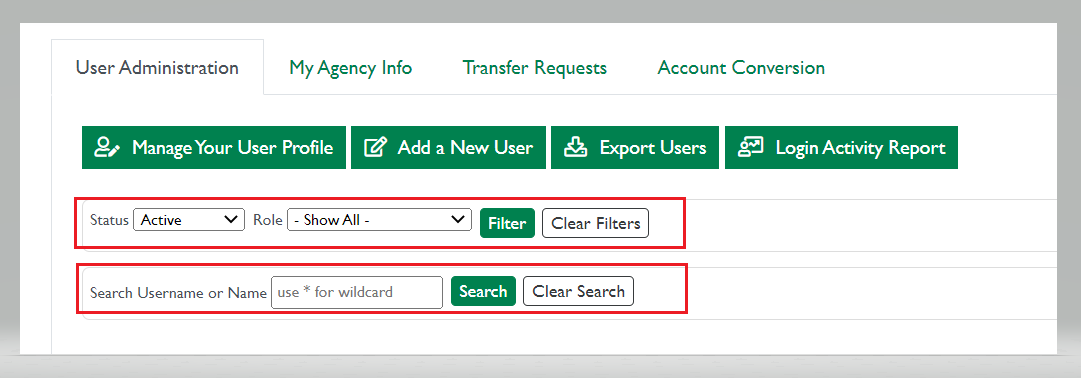
Then select the user from the list.

On the right side of the User Details page, you can now see Modification History.

Details (+) when selecting the plus sign, it will drop down and provide the changes that occurred to that user. Along with who it was changed by under Modified by and the Date the change happens.
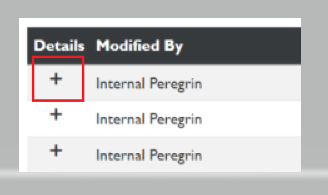

08/2025