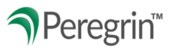Programs is a tool on Peregrin Manage that enables financial institutions to request information and documents from credit counseling agencies securely in an encrypted environment.
TABLE OF CONTENTS
User Permissions
Programs Access with Ready Only permissions.

- View completion progress and submission status
- View, print and download program responses and uploaded documents.
Programs Access with Can Edit permissions.

- Edit answers and upload documents for active programs.
- View completion progress and submission status
- View, print and download program responses and uploaded documents.
- Submit final responses.
On Peregrin Manage, click the Programs section on the left menu pane. Programs your agency has been invited to will appear in one of the 2 following sections:
- Active Programs – Open for your agency to respond to
- Past Programs – Closed and no longer accepting responses.
Click on a program preview box to:
- View and answer questions.
- Search the program for a specific word or phrase.
- Check for unanswered questions.
Respond to Programs
On the Program Details screen, answer questions in the section presented and then click the <<Update, Save Answers, or Update>> buttons to save your responses and optionally move to another section of the program. The progress bar indicates the percent completion rate for Total questions and Required questions, allowing you to view your progress.

Once your Required completion bar is at 100%, you will have the opportunity to finalize your answers by clicking the Submit button that appears at the top of your screen.

Note: Creditors can view your progress, see your submission status, and download your agency’s answers and files for the program(s) they have invited you to complete.
On the right side of each question, there will be labels. Required or Required with ! Previous Answer listed under it.
Required - Question requires a response and is either a new question or the creditor did not allow your previous response to transfer to current program.
Required with ! Previous Answer - Question requires a response and your last response is currently available to save as a response on the current program.
If that area is blank, you are not required to answer. If a response was given on the previous program for that question, the response did not populate to the current program.
If the area only says ! Previous Answer only, this means your last response given is reflecting on the current program, but the question is not a requirement to submit/complete the program.

Attachments
Please Note: Only .XLS, .XLSX, .PDF, and .CSV files are accepted when uploading attachments.
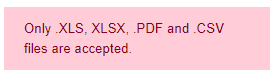
Expired Document/Attachment: This is viewable under the date box. Date can be plugged in by using the calendar indicator or typing in date directly into box.
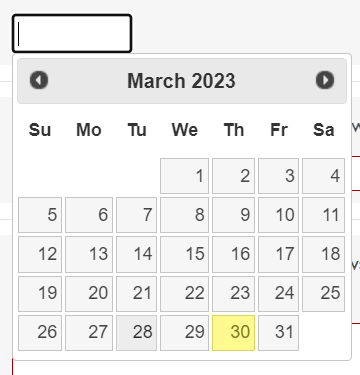

Note: This visual indicator simply means that the entered date occurs prior to the Peregrin Close Date. The highlighting is intended to draw attention to dates for further review and does not necessarily indicate that remediation is necessary. Please refer to the Creditor's acceptable document expiration date policy to determine if the highlighted date is fine to be submitted.
Remove Attachment: If an attachment is accidentally uploaded and needs to be removed, you can now remove the attachment.
After uploading the attachment and selecting Save Answers, a box will appear that states Remove current file.
Check box and select Save Answers and the attachment will be removed.

View Unanswered Questions
All Unanswered and Unanswered Required buttons allow you to view a list of questions your agency has not yet answered.
Below is an example of the All Unanswered questions screen showing which questions have not yet been answered. A red asterisk indicates that question is a required question. The Unanswered Required button at the top allows you to view a list of only required unanswered questions.

Select Save Answers:

If there are any unanswered required questions in the section, the below will reflect, highlighting these questions in red.

If all required questions in the current section are answered but there are unanswered required questions in another section, that section's tab will be highlighted in red and you will be automatically brought to that section. There will also be a callout for all unanswered questions, including those in other sections, with the ability to click .


Note: By clicking the Save Answers button on a section, the unanswered required questions will be highlighted in pink for quick identification as you scroll through that section.
Search Tool
Two options are available to search for program questions and within the program tool:
Option 1:
Select Search Tool at top of screen.
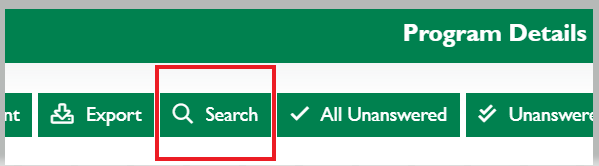
Next screen, use drop down to select Program you would like to search. It should populate to the Program you are currently on. Type in Search box and select Search.

Based on content, the search results will populate below. Then you can select from the list, which will take you directly to that question.

Option 2:
Select CTRL+F at the top of your browser a search bar will appear. Enter context you would like to search.
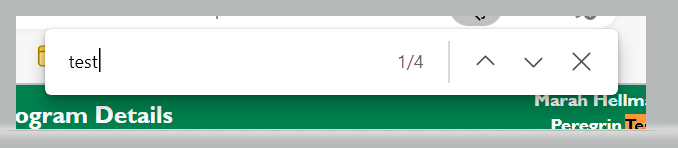
This search will not be as specific to the program content but will be searching the whole browser screen, as shown below.

Print and Save or Export Program Responses
From the Programs preview box or Program Details screen:
Option 1:
Select Print button to view the program questions and your agency’s responses in print format.
You can download the .pdf file and save it or print it directly from this screen.
Note: This option will only allow you to see your agency's answers. If you want to see all possible answers in addition to your agency's answers, please use Option 2.
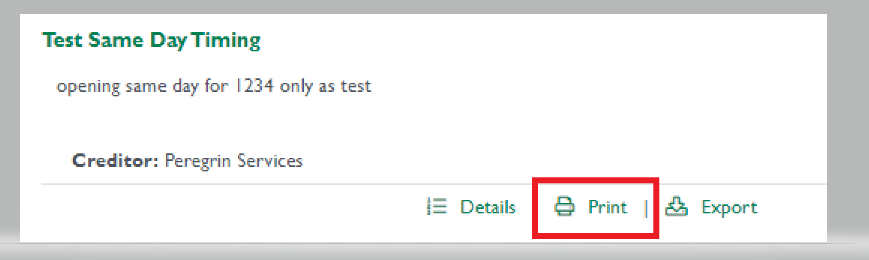

Option 2:
Export your program questions and your agency's responses in Excel Format.
Click Export button and find file in downloads folder.
Note: This option will allow you to see all possible answers in addition to your agency's answers.


08/2025