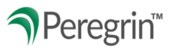For reports you use regularly and want to access again, Peregrin Manage offers a Save Report tool that will allow you to access the report parameters directly from your Home page.
Click on the Reporting section on the left menu pane.
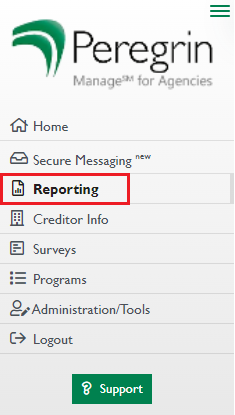
The dropdown menu in the upper left corner of your screen allows you to toggle between the various reports Peregrin offers your organization. Click the down arrow and select the report matching the information you'd like to view.
 Use the available filters to narrow your search results.
Use the available filters to narrow your search results.
Note: The Timeframe filter field allows the report to pull a new current date range every time you generate the saved report. Select MTD, YTD, Prior 30 days, or Prior 90 days to get the best results from a saved report.
Once you've found the results you'd like to replicate again in the future, click the Save Report button on the upper right of the screen.
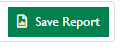
Enter a name you'd like to view this report by in the text field and click the disc icon to save it (or slash icon to cancel). You can also select the Star icon to favorite the report if you wish.

When on the Home page, your saved reports will be available in the My Saved Reports box on the right panel. Click the report name to quickly navigate to your saved parameters.
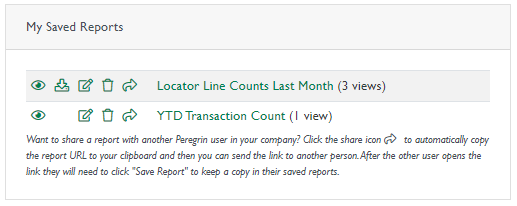
08/2025