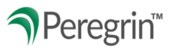User Details page provides an option to edit your own contact info and change your password or security questions.
TABLE OF CONTENTS
- Edit Contact Info – Role, Name, Title, Email, or Phone Number
- Password Security – Change Password or Change Security Questions
Edit Contact Info – Role, Name, Title, Email, or Phone Number
Log into Peregrin Manage
Select Administration/Tools section from the left pane menu.

Select Manage Your User Profile.

At the top of User Details, you will select Edit Contact Info
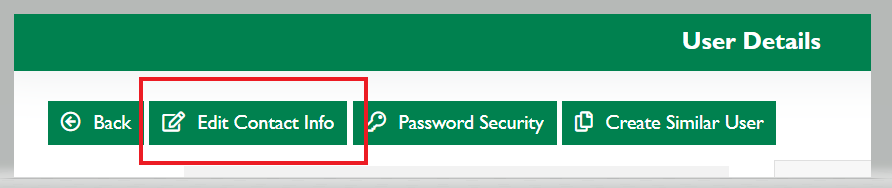
You can then edit the following information. Select Update once complete.

Username: Cannot be changed.
Role: Classification of the role you have on the Peregrin site. This cannot be changed by yourself. It must be updated by Management or Upper Management, or have them give permission to Peregrin to update.
*First Name: Shown to your organization and Peregrin only
*Last Name: Shown to your organization and Peregrin only
Title: The role you hold at your company
*Email: Your company email address to be used for Peregrin email notifications
Phone: Shown to your organization and Peregrin only
*Required fields
Password Security – Change Password or Change Security Questions

Note: You will always be prompted with the following note at the top of the Change Your Password Page

Enter *Current Password
Note: If you make an error entering current password or cannot remember your current password, you may be locked out after repeated incorrect attempts.
Enter New Password
Note: The question mark next to the text box will provide you with Password Requirements.

Enter Confirm New Password

Select Update at bottom of page.
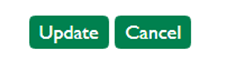
To Change Security Questions, you will focus on the bottom half of the page.
Enter *Current Password

Select 3 different Security Question with 3 unique Answers and click update.
If you want to change one security question you must change all three.
Tips: Use one-word answers. Capitalization or spacing at the end of answer do not affect the answers.
Example:
08/2024