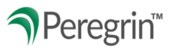My Watch List tool allows you to monitor pending transactions you are keeping an eye on. Once added, each transaction will remain on the Watch List for up to 30 days unless you remove it earlier.
The My Watch List tool will send you an email notification when a proposal receives a decision. Utilize this tool on Peregrin Online.
TABLE OF CONTENTS
- Directly from the My Watch List Tool
- Follow Existing Transactions Link
- Add to Watch List from Reporting
Directly from the My Watch List Tool
My Watch List Tool is located on the Home Page of Peregrin Manage under Notifications.
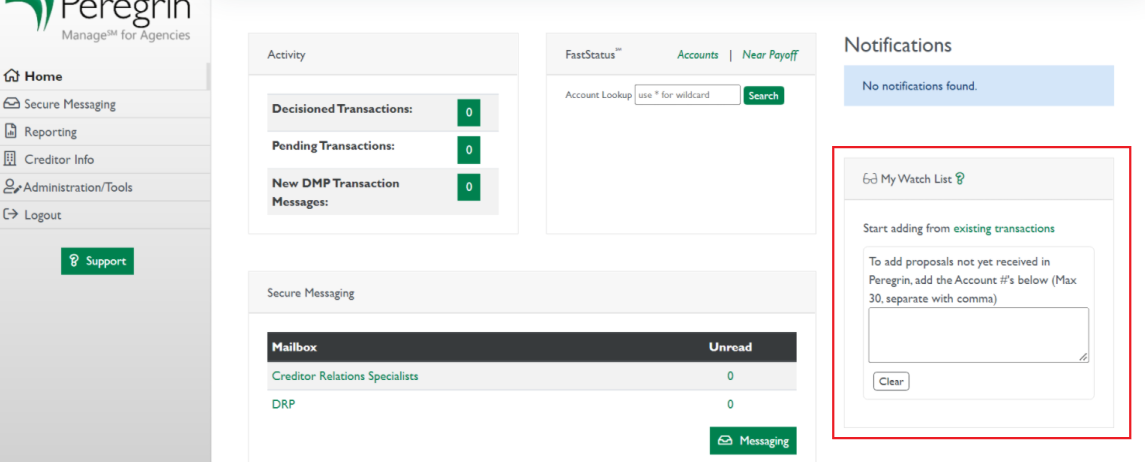
Insert account number and select Add Accounts to My Watch List.
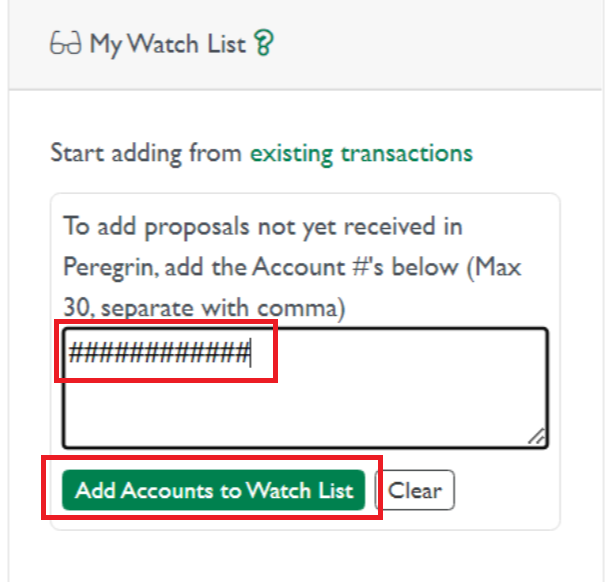
You will see the below, acknowledging confirmation of the account number added and its status.

Follow Existing Transactions Link
Select existing transactions; this will direct you to Reporting (see option 3) to begin adding to your Watch List.

Tip: Select Question Mark next to My Watch List for quick and additional resources about the My Watch List Tool.


Add to Watch List from Reporting
Select Reporting > Transaction Log > Proposal Details
At top of screen, select Add to Watch List

After selected, it will reflect the below and you can click again to Remove from Watch List

Add to Watch List by checking box to the left of transaction:

When hovering over the unchecked box the following will appear.

Once selected, the top right corner of the page will provide confirmation that the proposal has been added to My Watch List.
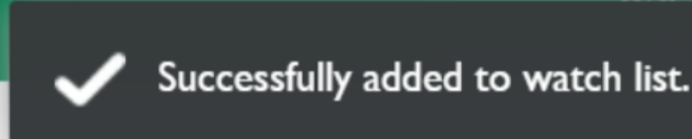
To unselect proposal, hover over check box and deselect; the following will pop up.
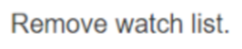
Once deselected, the top right corner of the page will provide confirmation of removed proposal My Watch List.
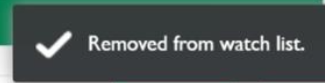
Tip: Select Question Mark next to Watch List for quick and additional resources about using the Watch List Tool in Reporting.


08/2025