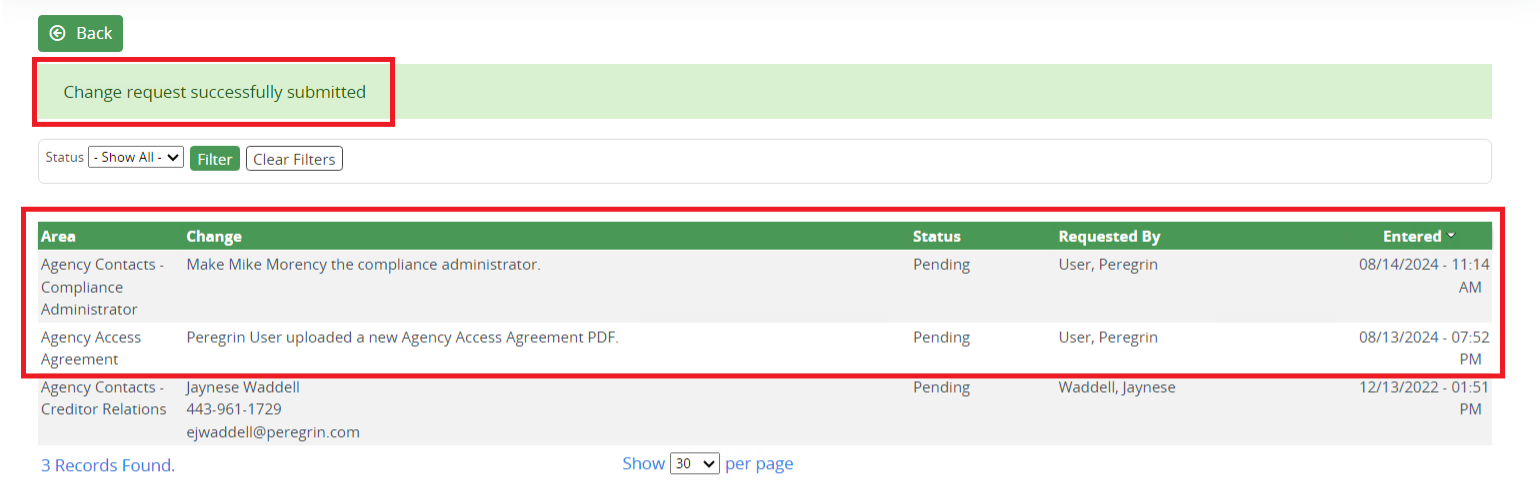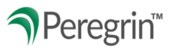My Agency Info – Updating Signed Agency Access Agreement & Compliance Administrator
When an organization’s Compliance Administrator changes, please ensure Peregrin receives the appropriate updates. Update requests can be made by Users who have the My Agency Info Editor permission by going under Administrative/Tools and requesting a change through My Agency Info tab.
Update Compliance Administrator
1. Start by logging in to your Peregrin Manage Portal, and going to the “Administration/ Tools tab.”

2. Proceed by clicking on “My Agency Info”, and then “Request Change”.

3. You will then choose, from the drop-down menu in “Area to Change”, the option: Agency Contacts - Compliance Administrator. After that, type in the name, phone, and email of your agency’s Compliance Administrator, and then click Submit Change Request.

Update Agency Access Agreement
4. Once the Compliance Administrator update request is completed, scroll to the bottom of the “My Agency Info” page, and click on the PDF of the Unsigned Agency Access Agreement.

5. Review the agreement, fill out the appropriate fillable blanks, save and download the document as a PDF.


6. Then upload the signed document by clicking the Request Change above the linked agreement, click the Choose PDF File button, locate the saved signed agreement in the pop-up File Finder, then select Save. The gray button will then display the name of your newly saved signed agreement. You will then be able to upload to your Peregrin portal by clicking the Submit Change Request button.

7. The screenshot below will be what you see once you have successfully uploaded the signed Agency Access Agreement.